Training troubleshooting
Many users experience issues attempting to register for Records Management trainings or demonstrations provided via Microsoft Teams.
If you experience any issues when attempting to register, we recommend that you try these troubleshooting ideas. If you continue to have issues, please submit a KCIT help ticket through Cherwell.
Clear your browser data
- Open a browser window
- Click the three dots in the top right corner then select Settings
- Select Privacy and Security (Chrome) or Privacy, Search, and Services (Edge)
- Select Clear browsing data (Chrome) or select Choose what to clear under Clear Browsing Data (Edge)
- Select Cookies and other site data and Cached images and files
- Click Clear data (Chrome) or Clear now (Edge)
Use Teams in your browser instead of the app
Instead of using the Teams app installed on your computer, visit teams.microsoft.com in your web browser. Then try accessing the registration link from there.
Use Google Chrome as your browser
For best results, use Google Chrome as your web browser instead of other options, including Microsoft Edge and Mozilla Firefox.
All county employees should have the ability to install Chrome from the Software Center or directly from the web at google.com/chrome.
Check for and install any Windows updates
Search for Check for updates in your computer's taskbar. Then follow the prompts if Windows updates are suggested.
Restart your computer
If none of the above steps work, try restarting your computer. If you continue to have issues, contact the KCIT Help Desk by submitting a Cherwell ticket.
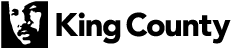
 Translate
Translate