Permits–customer services
Need help? You're in the right place!
Feeling a bit lost on our new website? This page will guide you through all the different ways you can reach out to us. If you can't find what you're searching for, we're here to assist and ensure you get the information you need.
Contact us online
Most questions can be answered using our online tools and resources.
For fastest service
Note: you will be required to create an account before you can submit questions, track progress, and add more information.
To request more information or help by email:
- Send email to PermitQuestions@kingcounty.gov
Call
To request more information or help by phone:
- Call 206-296-6600 during the following hours:
9 am to 11 am and 12:30 pm to 2:30 pm on Monday, Tuesday, Thursday, or Friday (we are closed on Wednesdays, weekends, and observed holidays)
Office hours:
Note: Technical review staff are not in the office, including critical area experts, plans examiners, planners, or engineers.
Permit technician and permit coordinator, and records staff are available:
Monday and Thursday 8:30 am - 3:30 pm
Closed: Tuesday, Wednesday, and Friday
Make a payment
We accept payments by check or Visa, Mastercard, or Discover card in our office during our in-person customer service hours. No cash transactions are available at this time.
Help submitting an application*
*By appointment
If you need help using our online services, our staff members can help you submit your completed application package.
Record research requests*
*By appointment
Most records requests can be fulfilled electronically. Please see our records research and request page to learn more and get the fastest service.
Address
919 SW Grady Way, Suite 300, Renton WA, 98057 (see map)
To submit your application
-
Research
To better understand your property, do your research early. Check jurisdiction and zoning to be sure it’s in unincorporated King County. Start with our online tools to get the information you need for your application.
Make note of any special conditions on your property, such as...
- Critical areas
- Established clearing limits
- Flood zones
- Historically sensitive areas
- Setback areas
- Shorelines
- Steep slopes
- Total impervious lot coverage
- Wetlands
-
Prepare
Get all application materials ready for electronic submittal.
- Check submittal requirements and application forms on our Permit forms, applications and resources page.
- For application types not available online through MyBuildingPermit.com, convert all documents and plan sets to PDF format as outlined in the Electronic plan requirements handout.
-
Submit your application
Online
Most permit types are available to submit online. See Permit application types available and submit your application online.
For application types not available online
Email your completed submittal package to PermitCenter.DPER@kingcounty.gov. Include your supporting application materials in your email, or for large files please let us know if you would like to transmit your submittal via a cloud sharing service (DropBox, Google Docs, OneDrive, Adobe Cloud, etc.).
Check permit status
If your application is being processed through ProjectDox, please login to the ProjectDox Portal for updated information on your application status.
For all other application types, to find the status of your application, please visit the King County Permit Portal and follow the instructions listed below.
-
Search for your permit
Enter your application number in the general search bar at the top of the page. No login is required.
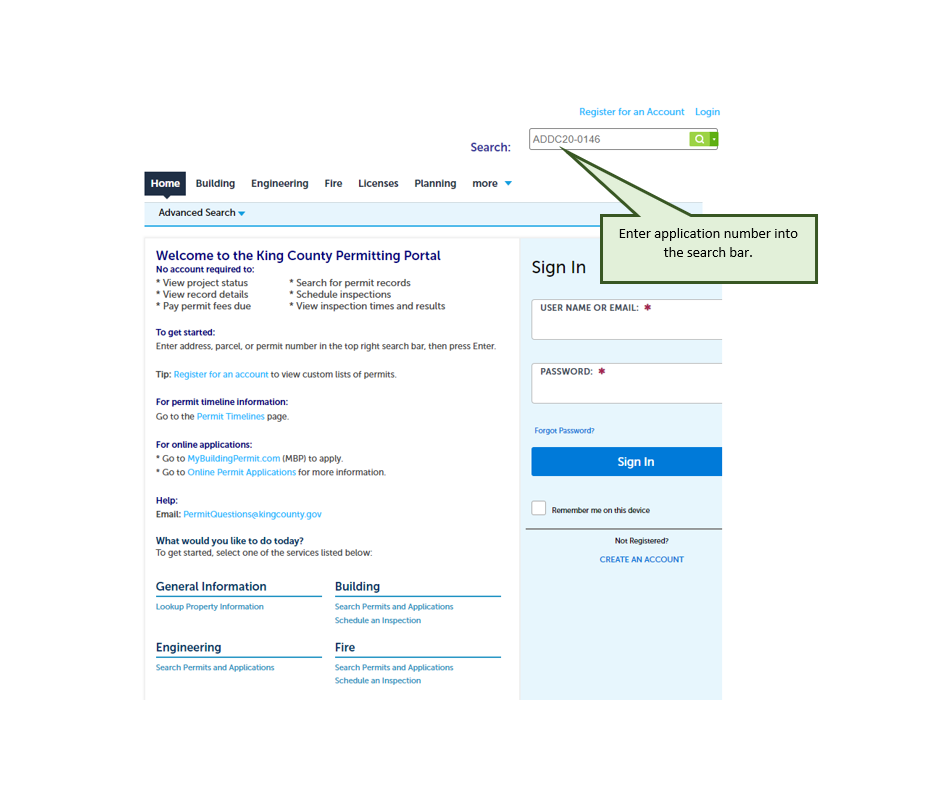
-
Record info
Click on the “Record Info” near the top left side of the page.
To see where your application is in the process, open the drop-down menu and select “Status”.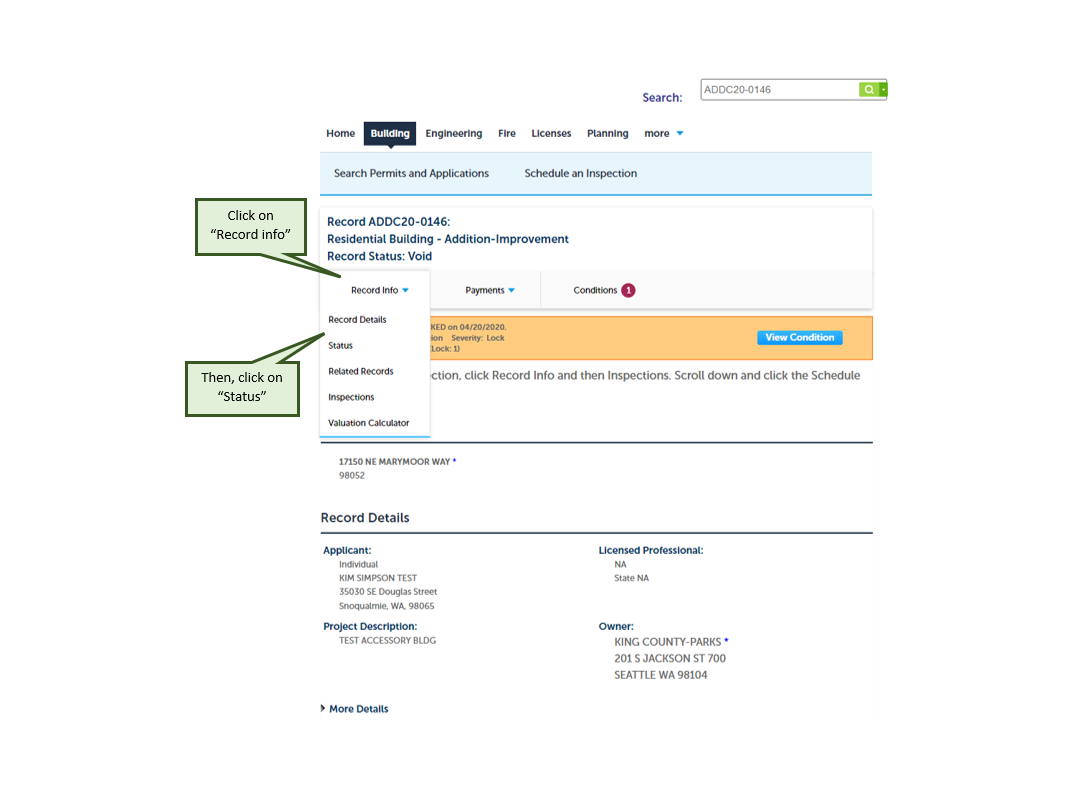
-
Status info
From the "Status" page you will be able to see what steps your application has already been through, where it currently is, and get an understanding of what additional reviews or tasks are required. You can also view the Permitting staff assigned, when a task was completed, and view any notes or comments about your application and that task.


 Translate
Translate