How to E-file with the Superior Court Clerk
E-Filing Application Instructions
Document Formatting Requirements
Before you file, please make sure your documents meet the court's formatting requirements. Instructions on how to format the documents you want to file can be found here.
Step-by-Step Process Guides
Detailed instructions on how to E-File with the KC Script Portal can be found here.E-Filing On-Demand CLE
Click HERE to view an on-demand CLE webinar to learn about E-Filing in the KC Script Portal.
1.5 CLE Credits approved by the Washington State Bar Association, #2035800
Practice Case Number
You may use the test case, 02-2-99999-9, to practice e-filing a non-fee document and e-serving others; to verify the validation of your documents .pdf or .tiff file format acceptance; and to explore the application's e-Working Copies and e-Ex Parte via the Clerk processes.
E-Filing Application Demonstrations
Demonstrations of the KC Script Portal are available.
- The Public Law Library of King County, in partnership with the Clerk's Office, offers e-Filing courses regularly. View the library's training center class options here.
- In the Community: Call to schedule a specialized virtual demonstration for your group presented by the Clerk's subject matter experts: 206-477-3000.
- View the Clerk's CLE Workshop information to learn about this ten(10) credit workshop offered.
E-Filing Frequently Asked Questions
No. The KC Script Portal will automatically generate and e-file a CICS for you based on the new case identification selections you make when going through the e-filing process. You can obtain a copy of the CICS on the KC Script Portal - Go to My Account, then select My E-Filing Submissions, and then click on the highlighted case number next to the submission. The Case Summary will have a link to the CICS. It is strongly recommended that you save a copy of the CICS (.pdf) at the time of filing. For additional new case e-filing information, view the E-Filing quick start guides.
Please see the Filing Requirements web page for detailed instructions on how to format the documents you want to file.
Unlike the old e-Filing application, the KC Script Portal does NOT have the option to upload an "attachment" or an "additional document" following the successful upload of a document into the system. If you want exhibits attached to your document, make sure they are part of the document before you E-File. You can use this Adobe Acrobat tool to merge PDFs.
If you have been instructed by the Court to submit electronic exhibits via Case Center, click HERE.
If we are closed for the day due to an emergency closure, documents filed on the closed day will be stamped for the next judicial day.
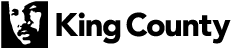
 Translate
Translate